Blue Square House 2 NOC Outage
Posted on April 30, 2008
Filed Under Web Hosting | Leave a Comment
There was an extended outage for several web hosts and servers from approximately 12.40pm today caused by a problem with Blue Square House 2 NOC in Maidenhead, Berkshire, England.
The initial explanation from Blue Square House 2 NOC …
At approx 12:40pm today we experienced an issue with one of our four
UPS systems whilst carrying our routine testing which resulted in
this one UPS system powering off.
This caused a short brown out to approx 30% of customers equipment
located in BlueSquare 2 & 3 as the unit powered off in an unusual
way. The remaining three UPS systems took the load, and continue to
provide power to the sites.
Full UPS protection is in place and we are running as normal and our
UPS vendors are on-site investigating with senior management.
We aim to provide a further update within the next 3 hours.
We apologise for any inconvenience caused.
Remarkable how an UPS system can get ……. interrupted.
Frontpage error – The version (unknown) of the server extensions you are trying to uninstall cannot be uninstalled with this tool. You must upgrade this virtual server to the current version, and then use owsadm.exe to uninstall
Posted on April 7, 2008
Filed Under cPanel Web Hosting, Frontpage, Web Hosting | Leave a Comment
Frontpage© to be really honest is the bane of web hosts. The idea is great, but it was ill-conceived where web hosting is concerned. Woes are so common its not fair to the end user or the web host, but answers to resolve those woes are equally common but remarkable poorly covered on the Internet so here are a few tips to resolving those woes without waiting for your web host to say ‘Sorry we may offer third party scripting and services but we cannot support them’ …
1. Number one rule of all things, Frontpage Extensions have a terrible habit of screwing up folder permissions, form the web root down to sub folders. Assuming that you are in the usual Apache/Linux web hosting environment, then you will have a web root folder called public_html and a symlinked folder called www (that folder doesn’t actually exist, its a ‘ghost’ of [sym link to] the public_html folder there to satisfy the age old www concept [put in the politest and simplest terms]).
So first, let’s look at the permissions for the public_html folder (forget the www folder for the moment) and make sure that it has 0755 set for its permissions and all sub folders therein – every folder (not file) should have 755 permissions set in and including the public_html folder or whatever your web root folder is called). In some cases, changing permissions on the www folder to 755 can have a better affect, so if changing the permissions on the public_html folder does not work then try that instead. NOTE: In some cases you may need to have folders with 777 permissions (this is a bad thing but sometimes necessary, if your server has SuExec or mod_suphp installed you will also need to change those to 755 permissions).
2. The biggest mistake is to think that when moving or restoring a site complete with the ‘special’ Frontpage folders will work fine, but it WILL NOT! The folders that are created when Frontpage is installed include …
_private
_vti_bin
_vti_cnf
_vti_log
_vti_pvt
_vti_txt
If you have copied or restored those then delete them now and then ‘clean up old frontpage extensions’ and reinstall front page extensions, otherwise you will see the following error message each and every time you try to uninstall them …
The version (unknown) of the server extensions you are trying to uninstall cannot be uninstall with this tool. You must upgrade this virtual server to the current version, and then use owsadm.exe to uninstall
… and the following error message each time you try to install them …
An access setup description is required when creating the root web
3. If these two options did not work then delete each and every .htaccess file in the web root and sub folders of the site having the problems (note any contents in case you have any settings of your own in the .htaccess files, such as redirects and mod-rewrite rules, add them back after you have successfully installed frontpage extensions). Remember also that if you delete any .htaccess files in any addon domain folders, you will have to reinstall frontpage extensions for that addon domain if used therein.
The solutions are fairly simple, its a shame that they are so poorly documented on the Internet but that’s purely born from the concept that ‘Microsoft wrote this stuff, they should provide the answer’. Hey, pee off the OS user en masse, what do you expect, a fan club?
Webdisk opens with notepad – how to get it to work properly
Posted on April 7, 2008
Filed Under cPanel Web Hosting, cPanel Webdisk | Leave a Comment
The cPanel Webdisk offer a Windows Explorer like method to manage your site files.
To use the application you need to click on the Webdisk icon in your control panel and follow the instructions. Once downloaded some users find that double clicking on the Webdisk icon on their computer opens it with Notepad instead of running the application as expected. This is due an incorrect file association setting, this can be remedied as follows …
1. Go to Control Panel and click on Folder Options
2. In the Folder Options window, click on the File Types tab
3. Scroll down the list of Extensions until you reach VBS and click once on it to highlight it in the list
4. click the Advanced button and an Edit File Type window will open
5. In the Actions list click once on Open to highlight it …
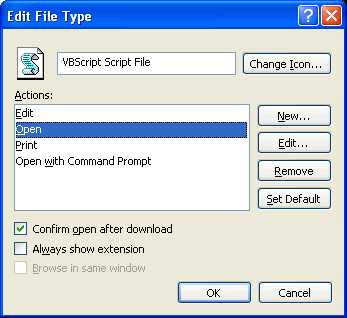
6. Click the Edit button and a window called Editing action for type: VBScript Script File will open
7. In the box called Action: enter the following – &Open
8. In the box called Application used to perform action: enter the following – C:\WINDOWS\System32\WScript.exe “%1” %*
9. Put a tick in the check box called Use DDE
10. Leave the entry box called DDE Message: completely empty
11. In the entry box called Application: enter the following – WScript
12. Leave the entry box called DDE Application Not Running: completely empty
13. In the entry box called Topic: enter the following – System
14. The window should now look like this …
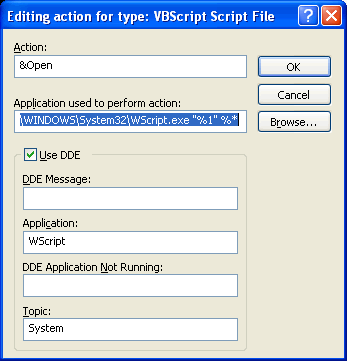
14. All done now click the OK button
15. In the Edit File Type window click the OK button
16. In the Folder Options window click the OK button to save these changes
17. Your vbs file will now run as it should.
Recently
- Buy Remembrance Poppies Online
- New York Stock Exchange trading floor flooded with 3 feet of water
- Hurricane Sandy Live Web Cams and Video Stream Coverage
- Russia News Agency Interfax Launches New Website
- Asda Smart Price and Tesco Value Bottled Water is Tap Water
- Google Search Algorithm Update to Target Piracy Sites
- Nationwide Bank Website Down
- Distributed Brute Force Attack on FTP
- Worlds Best Girlfriend
- Natural Gas News
Categories
- Announcements
- Billing and Payment Services
- Charity
- Configuring Email in cPanel
- cPanel Web Hosting
- cPanel Webdisk
- Denial of Service Attacks
- Domain Hosting
- Domain Names
- Exim mail server
- Fantastico
- Frontpage
- Hurricane Sandy
- Kernel
- Mail Server administration
- Multiple Domain Web Hosting
- News
- Operating Systems
- PHP Hosting
- PHP Nuke Web Hosting
- Recommended Websites
- Reseller Web Hosting
- Search Engine Optimisation
- Server Security
- UK Web Hosting Vouchers, Coupons, Codes and Offers
- Unbranded Web Hosting
- Updating software
- Web Hosting
- Web Hosting Coupon Code
- WHM Hosting
- worlds-best-girlfriend
